Scanning Files Attached to Pages
By default, Security for Confluence scans files attached to pages or blog posts.
Most common document types are supported.
Any files which are 50MB or larger are skipped.
Archives (e.g.
.zip,.rar, and.gz) are not supported yet.
Supported File Types
File Type | File Extensions |
|---|---|
PDFs |
|
Microsoft Word Documents |
|
Microsoft Excel Spreadsheets |
|
Microsoft Powerpoint Presentations |
|
Microsoft OneNote Pages |
|
Email Messages |
|
XPS Documents |
|
Rich Text Documents |
|
Ebooks |
|
OpenOffice / LibreOffice Documents |
|
OpenOffice / LibreOffice Spreadsheets |
|
OpenOffice / LibreOffice Presentations |
|
WordPerfect Documents |
|
Plain text formats | Any extension not listed above is scanned as plain text. For example, |
We do not currently support scanning “Strict OOXML” Office documents. These files will have either .docx, .pptx, or .xlsx extensions. When scanning, these files will be skipped, and will show up as unsupported in attachment scan exports.
Enabling and Disabling Attachment Scanning
We recommend leaving attachment scanning enabled, for the best security coverage. Nevertheless, you can turn attachment scanning on or off by navigating to the settings page, and toggling the “Scan attachments” setting.
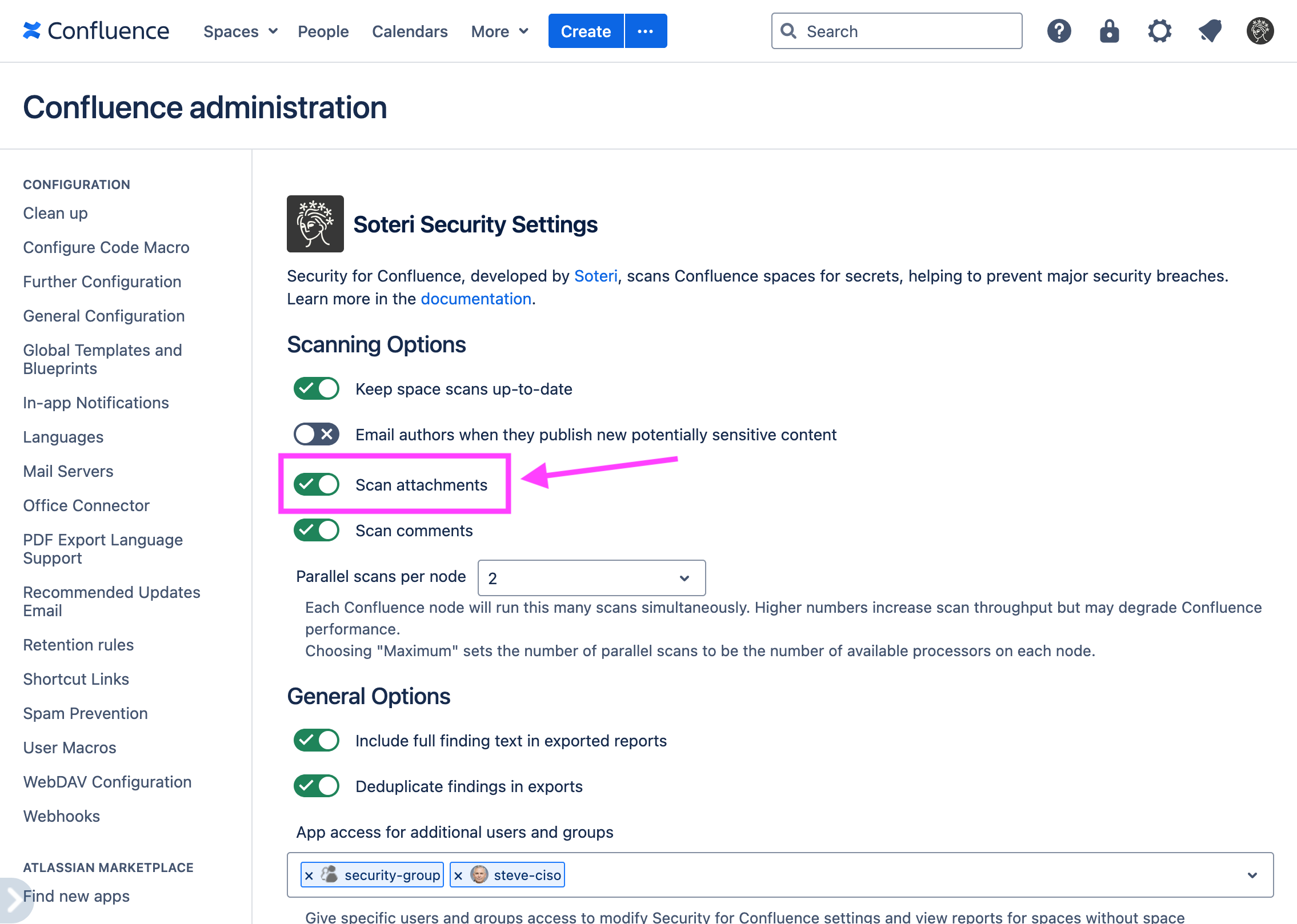
Exporting Information About Scanned Attachments
To get information about which attachments Security for Confluence scanned, skipped, or failed to scan, you can export information about scanned attachments. These exports are CSV formatted with the following columns:
Space key
Parent page title
Parent page ID
File name
Attachment ID
Attachment version number
File Size
Scan status - will be one of the following:
UNSCANNED
SCANNED
FAILED
Reason for not scanning - If the file is not scanned, then this will have a reason code:
UNSUPPORTED_FORMAT
ENCRYPTED
TOO_BIG
PARSE_ERROR
NOT_FOUND
MALFORMED
EXCEEDED_MEMORY_LIMIT
EXCEEDED_TIME_LIMIT
Error message - an optional error message which may indicate why scanning the attachment failed.
From the Soteri Dashboard, you can export attachment scan information for all attachment versions in all spaces you can view reports for:
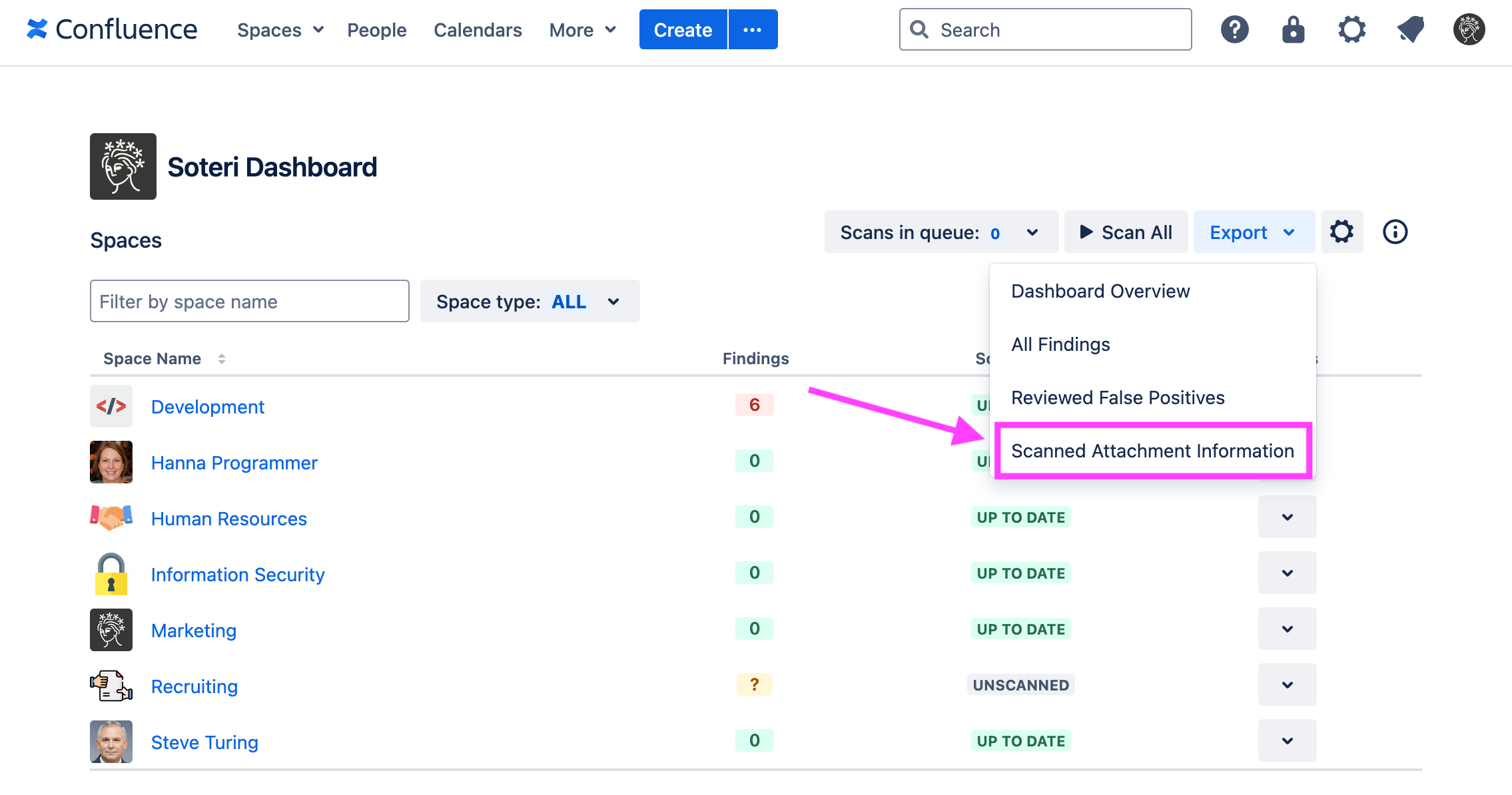
From the Security Analysis page, you can export attachment scan information for a specific space:
%20copy%202.png?inst-v=b3bc8801-fcc1-446b-a30f-ca5792e419a8)
You can also export this information using our REST API.
