Automatically Scanning Content
By default, Security for Confluence will automatically scan newly created spaces and imported spaces. Also, for spaces which have been scanned at least once, Security for Confluence will automatically scan new and updated content for those spaces.
However, if a space has not been scanned, Security for Confluence will not automatically scan new and updated content for it. This gives administrators more control over the available computing resources.
If a space is copied by way of a third-party app, Security for Confluence is not guaranteed to completely scan the copy. Administrators are strongly encouraged to manually scan the copied space at least once.
The automatic scanning status of a given space can be seen in the Security Scan Report.
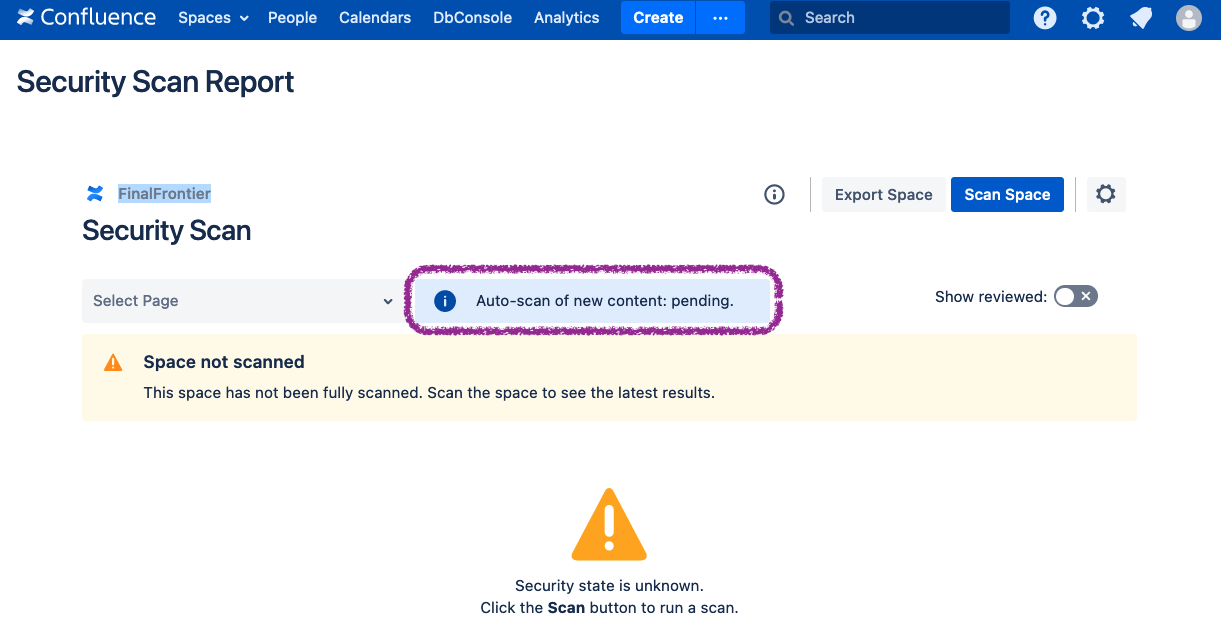
This space has yet to be scanned. Once it is, automatic scanning of new/updated content will begin.
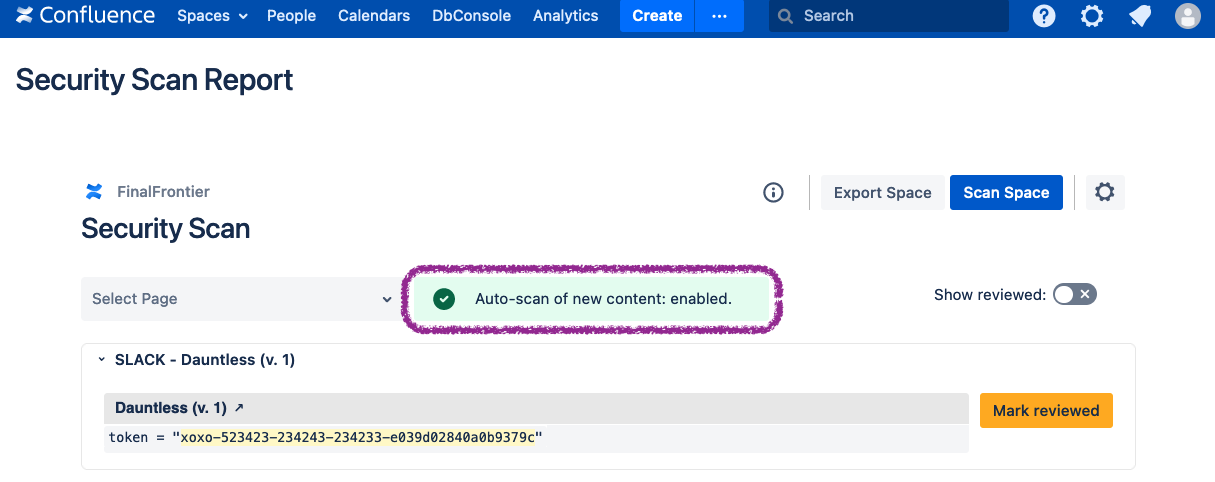
This space has been scanned at least once, so now it will be automatically scanned when new/updated content is published in it.
Auto-scanning can be disabled by a Confluence administrator. Simply visit the Settings Page and toggle the “Keep space scan reports up-to-date” switch.
Only Confluence administrators have access to these settings.
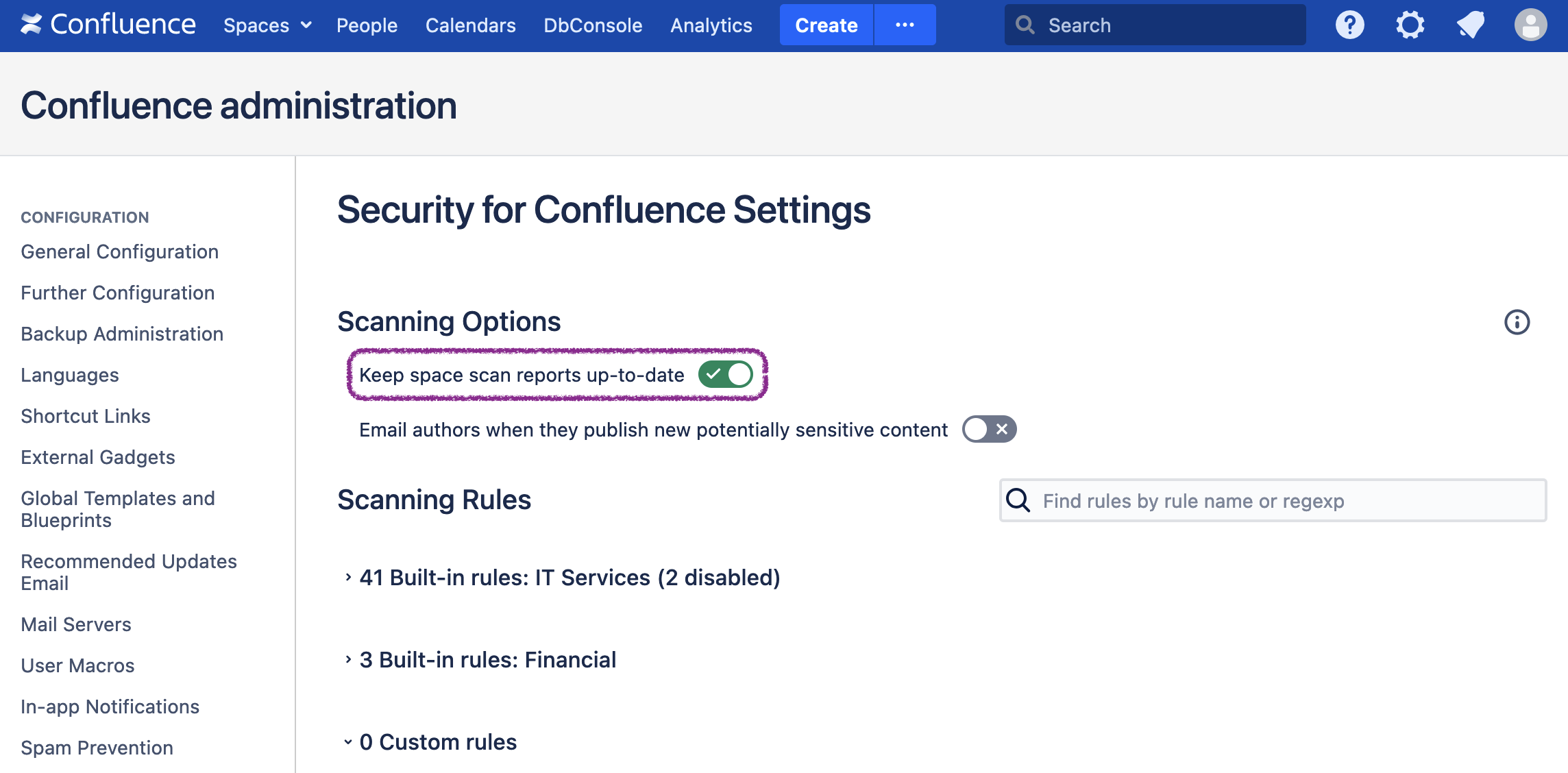
If auto-scanning is changed, reloading the Security Scan Report will reflect the change.

Auto-scanning has been disabled, so no space will be automatically scanned.
When auto-scanning is enabled, Security for Confluence can also notify content authors when they publish potentially sensitive information automatically. See Email notifications for content authors for more details.
