REST API For Scripting and Automation
Security for Confluence provides many REST API endpoints for a variety of tasks. While many are documented here, the complete list is available in the REST API Browser. Please contact support if you need a particular endpoint which is not available.
Getting started
Viewing all endpoints using the REST API Browser
Confluence Data Center includes a built-in REST API Browser to see all the REST API endpoints available in your instance, including those provided by Security for Confluence. Follow Atlassian’s instructions for using the REST API Browser first, to ensure that you can access it.
To see all Security for Confluence REST endpoints, ensure that “Show only public APIs” is unchecked, and search for security/.
Authentication and basic parameters
Reference the Confluence REST API for Confluence’s built-in REST API, which is useful for getting lists of Spaces, content IDs in spaces, and so forth.
All requests use basic HTTP authentication. It is natively supported by most clients, such as python requests and curl.
All the URLs in the examples below are relative to the address of the Confluence instance.
Disabling XRSF checks
Some of these API calls will fail by default if called from a host that is not part of the Confluence instance. To enable calling these APIs remotely, you may add the following header as documented here:
Example (curl):
curl -u admin -H "X-Atlassian-Token: no-check" $URLExample (Python):
disable_xsrf_checks_header = {
"X-Atlassian-Token": "no-check"
}
requests.get(url, auth=(username, password), headers=disable_xsrf_checks_header)Running scans and getting results
Note that you must be a space administrator to run scans.
Getting scan results for a space
curl -u admin "https://{confluence-address}/rest/security/latest/scan/space/{key}?page={page}&size={size}&reviewed={reviewed}"where
keyis the case-sensitive key for the space in question,pageis the 0-indexed page of findings results to fetch,sizeis an optional parameter to specify the number of results per page to fetch, andreviewedis an optional parameter which can be used to filter the findings by if they’re reviewed or not. If omitted, both reviewed and unreviewed findings are returned.
Confluence Space keys are case-sensitive. You can verify the case of the space key on the space details page.
Getting scan results for a content version
curl -u admin "https://{confluence-address}/rest/security/latest/scan/content/{id}?createdWhen={createdWhen}&reviewed={reviewed}&page={page}&size={size}"where
idis the content ID,createdWhenis when the version of the content was created (e.g.,2021-08-15T17:54:36.860-05:00),pageis the 0-indexed page of findings results to fetch,sizeis an optional parameter to specify the number of results per page to fetch, andreviewedis an optional parameter which can be used to filter the findings by if they’re reviewed or not. If omitted, both reviewed and unreviewed findings are returned.
Scanning all spaces
curl -u admin -X POST "https://{confluence-address}/rest/security/latest/scan/all?force={force}"where
forceis an optional parameter,trueorfalse:when false (or not provided), spaces that are up-to-date will not be re-scanned, and contents whose whole scan histories are up-to-date will not be re-scanned;
when
true, each space will be fully scanned.
Scanning a single space
curl -u admin -X POST "https://{confluence-address}/rest/security/latest/scan/space?key={key}&force={force}"where
keyis the case-sensitive key for the space in question, andforceis an optional parameter,trueorfalse, which, whentrue, will fully scan the space and all its contents regardless of if its scan is up-to-date.
Scanning the full history of a piece of content
curl -u admin -X POST "https://{confluence-address}/rest/security/latest/scan/content?id={id}&force={force}"where
idis the content ID, andforceis an optional parameter,trueorfalse, which, whentrue, will fully scan the content history regardless of its scan is up-to-date.
Scanning a single content version
curl -u admin -X POST "https://{confluence-address}/rest/security/latest/scan/content/version?id={id}&createdWhen={createdWhen}&force={force}"where
idis the content ID, andcreatedWhenis when the version of the content was created (e.g.,2021-08-15T17:54:36.860-05:00).forceis an optional parameter,trueorfalse, which, whentrue, will fully scan the space and all its contents regardless of if its scan is up-to-date.
Scanning rules
You must be a Confluence administrator to view and modify scanning rules.
Get a list of all scanning rules
curl -u admin "https://{confluence-address}/rest/security/latest/rules"Enable or disable a built-in scanning rule
curl -u admin -X PUT "https://{confluence-address}/rest/security/latest/rules/built-in/{name}?enabled={enabled}"where
nameis the name of the rule in question (e.g.,AWS_CLIENT_ID– these rule names appear on the Settings page obtained via Enabling and Disabling Scanning Rules), andenabledis the desired rule state,trueorfalse.
Reviewing findings
You must be able to edit content in a space in order to review findings. For more information, see Hiding false positives, revoked credentials, etc..
Reviewing a finding
curl -u admin -X POST -H "Content-Type: application/json" "https://{confluence-address}/rest/security/latest/review/space/{key}/create" --data '{"matchText":"$MATCH","ruleName":"$RULENAME"}'where
keyis the case-sensitive key for the space in question,$MATCHis the exact string to be reviewed, and$RULENAMEis the name of the rule which generated this finding.
Un-reviewing a finding
curl -u admin -X POST -H "Content-Type: application/json" "https://{confluence-address}/rest/security/latest/review/space/{key}/delete" --data '{"matchText":"$MATCH"}'where
keyis the case-sensitive key for the space in question, and$MATCHis the exact string to be reviewed.
Deleting all reviewed findings for a space
You must be a space admin to use this endpoint.
curl -u admin -X DELETE "https://{confluence-address}/rest/security/latest/review/space/{key}?confirm=true"where
keyis the case-sensitive key for the space in question, andconfirmmust betrueto complete the operation.
Exporting findings
You can export findings to a CSV file either for a particular space or all spaces for which you are an admin.
Exporting All Findings
For a particular space
curl -u admin -O -J "https://{confluence-address}/rest/security/latest/export/space/{key}/findings"where
keyis the case-sensitive key for the space in question.
For all spaces
curl -u admin -O -J "https://{confluence-address}/rest/security/latest/export/findings"Exporting Reviewed Findings
For a particular space
curl -u admin -O -J "https://{confluence-address}/rest/security/latest/export/reviewed/space/{key}/findings"where
keyis the case-sensitive key for the space in question.
For all spaces
curl -u admin -O -J "https://{confluence-address}/rest/security/latest/export/reviewed/findings"Viewing and Changing Settings
You can view and change settings as an admin via the API.
Viewing Settings
curl -u admin -O -J "https://{confluence-address}/rest/security/latest/settings"Changing Settings
curl -u admin -O -J "https://{confluence-address}/rest/security/latest/settings?autoScan={bool}&emailForNewFindings={bool}&customEmailText={text}¶llelScans={int}&logLevelOverride={level}" -XPUTYou may provide the query parameters for the specific settings you want to change; any settings not included will not be changed.
Available Parameters for Settings
autoScan(trueorfalse) - Whether to keep space scans up to date. Equivalent to theKeep space scans up to datesetting switch, as described in the Automatically Scanning Content page.emailForNewFindings(trueorfalse) - Whether to email authors who publish sensitive content. Equivalent to theEmail authors when they publish potentially sensitive contentsetting switch, as described in the Email notifications for content authors page.customEmailText(text, URL-encoded) - The custom text to include in the email to authors who publish sensitive content. Equivalent to theCustomize emailstext entry box, as described in the Email notifications for content authors page.parallelScans(an integer) – Configure number of scans in parallel per node, as described in the Scan Performance page.logLevelOverride(one ofTRACE,DEBUG,INFO,WARN(default), orERROR) - Configure the system log to include messages at this level as Warn messages. TheEnable additional loggingsets this toDEBUGas described in the Enabling debug logging page.