Granting Access to Additional Users and Groups
By default, Security for Confluence Data Center enforces the following permissions:
Confluence Administrators can view finding reports, mark findings reviewed, and change settings in the Security for Confluence settings page.
Space Administrators can view finding reports and mark findings reviewed for the spaces they administer.
Content Authors can view scan results for their content from notification emails, when the “Keep space scans up-to-date” and “Email authors when they publish new potentially sensitive content” settings are enabled.
You may grant additional users and groups the ability to become App Administrators, which will allow them to view finding reports, mark findings reviewed, and change settings in the Security for Confluence setting page.
Even if a user or group is granted access to the global Soteri Dashboard, they will only see spaces and content for which they have Read permissions.
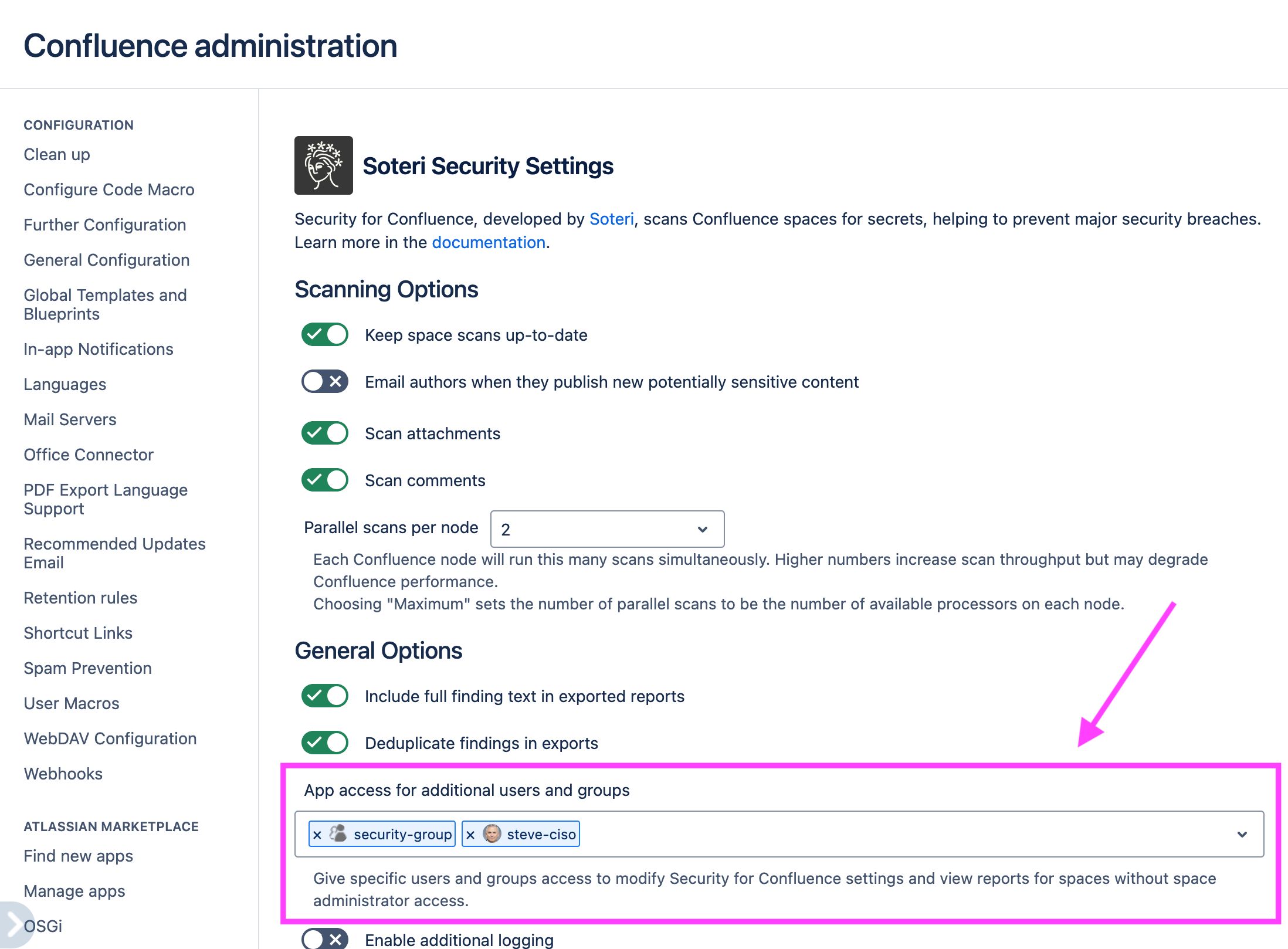
As a Confluence Administrator or an App Administrator, access the Security for Confluence Settings page.
In the field under “App access for additional users and groups”, search for users and groups to become App Administrators. You can also remove App Administrators by clicking the
xicon next to their name.
Any changes made to the App Administrator list will be visible in the Audit Log. For more information, see: Viewing Audited Events
