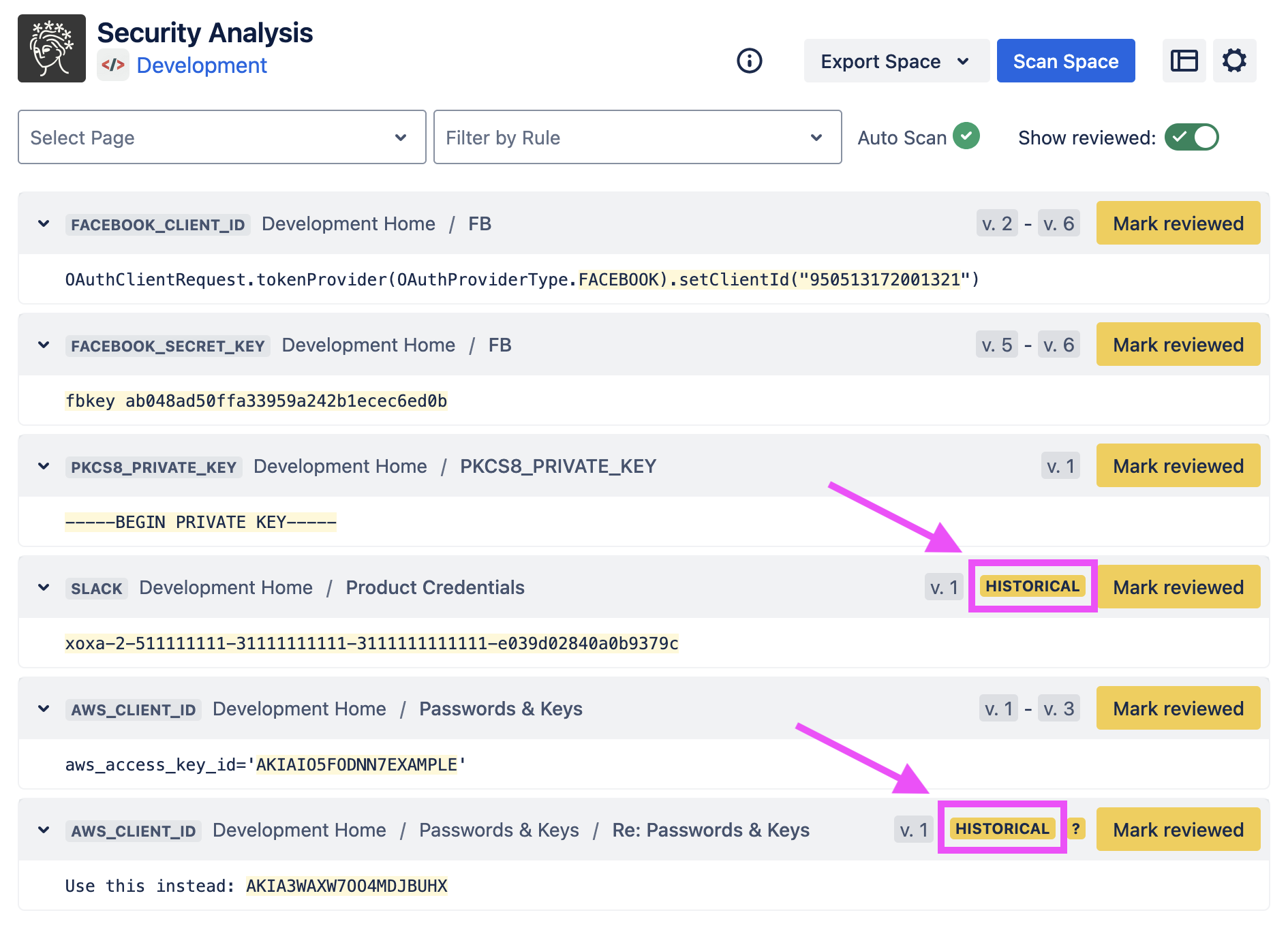Security Analysis: Viewing scan results for a space
The Security Analysis for a given space allows administrators to view and handle scan findings for the space.
Only space administrators and Confluence administrators can access a space’s Security Analysis.
There are two ways to reach a space’s Security Analysis. First, you can reach it from the Soteri Dashboard by clicking the name of the space:
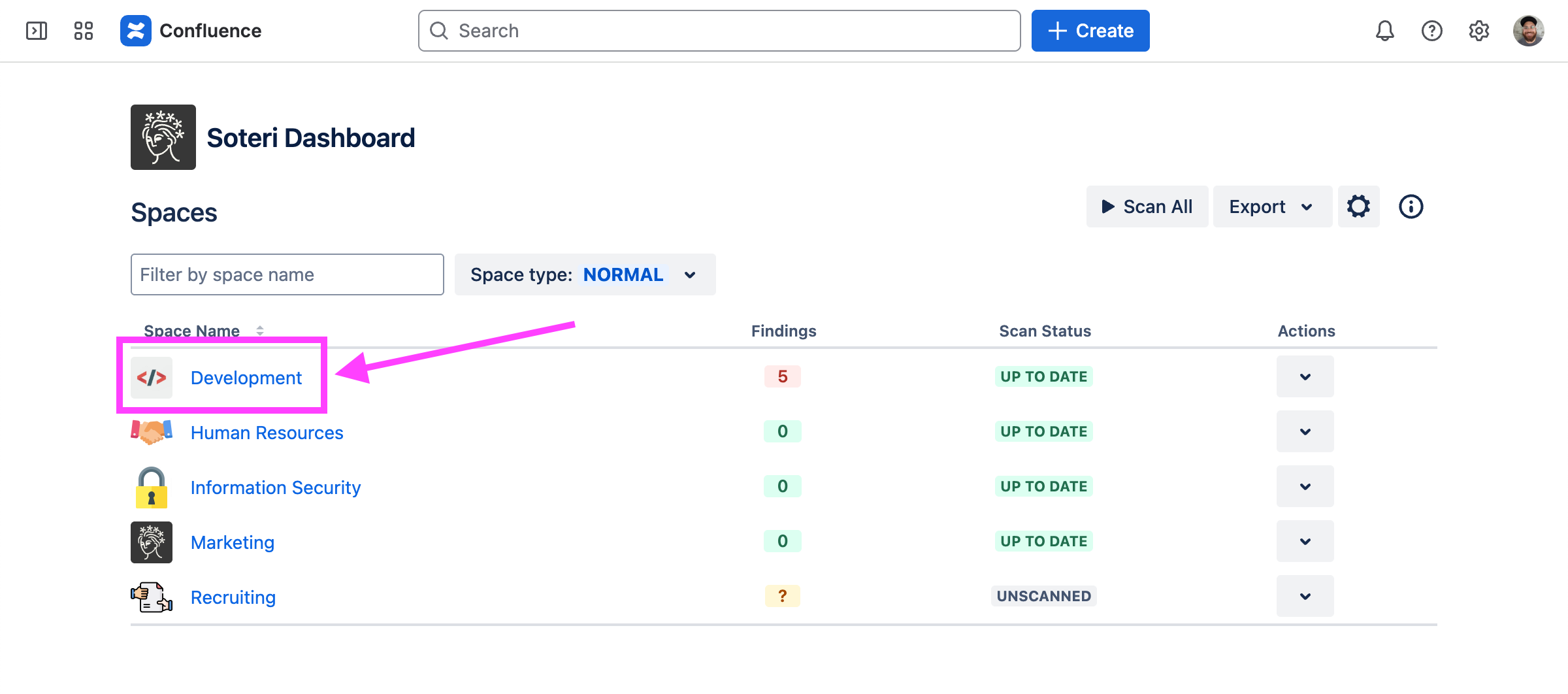
Or, while viewing the space in Confluence, you can click “Security Analysis” under “Space apps” in the sidebar menu while viewing the space in Confluence:
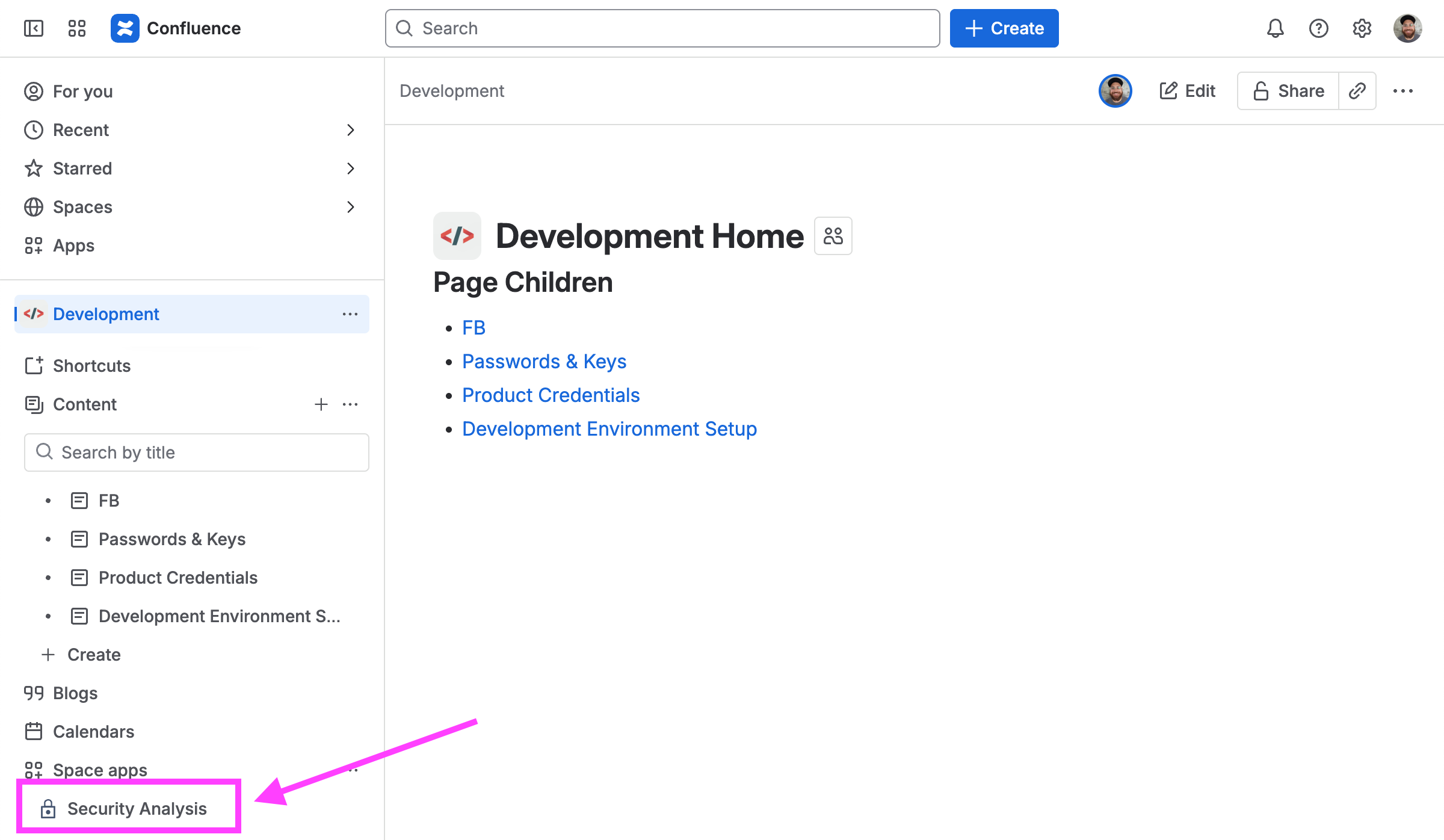
The space’s scan status and all findings in the space will be displayed. Findings with the same match text in a single page’s history are deduplicated. When a finding appears in multiple content versions, the range of versions is shown.
When findings are deduplicated, the range of versions shown will be the earliest and latest versions of the content that that finding appears in, even if it is not present in some of the intermediate versions.
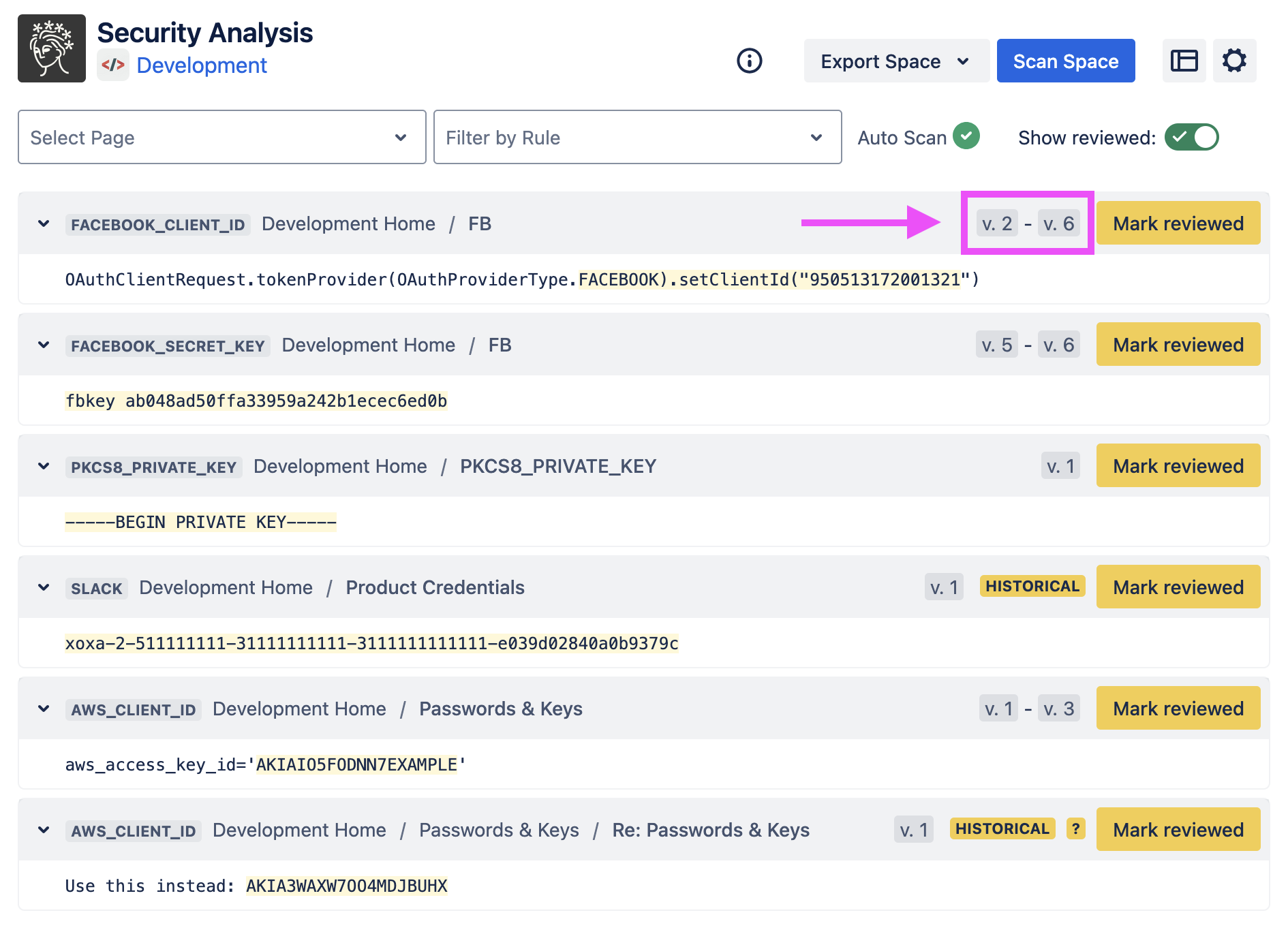
Click on page version links to view the actual page and see who edited it and when. This is useful for tracking down users who published the finding.
You can select a page in the dropdown list to get the scan status and findings for all versions of that page, including its comments, or you can select a specific page version to view only findings for that version. Similar findings on the page version level are not deduplicated.
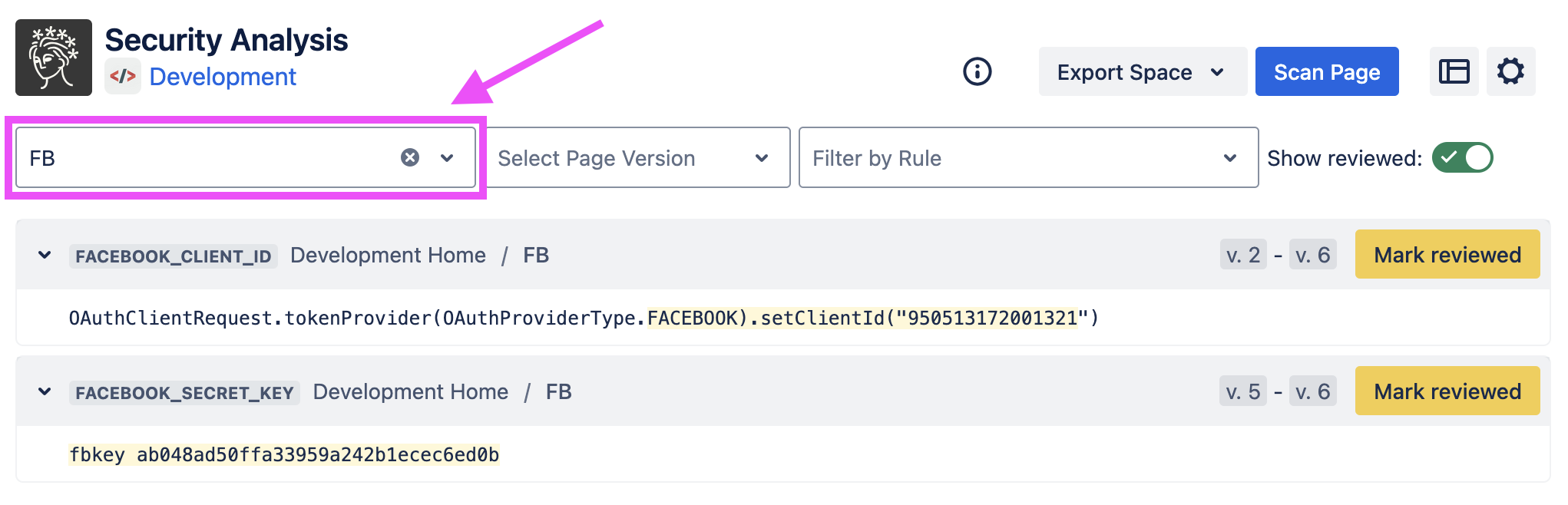
Above, we see some example findings. The specific text that matched the listed rule’s regex is highlighted. Specifically, this is the group 0 match: what the entire expression captured. For more information, see the Java 8 Regular Expression documentation.
You can also filter the list to only show findings matching certain rules. Use the “Filter by Rule” dropdown to select one or more rules to filter.
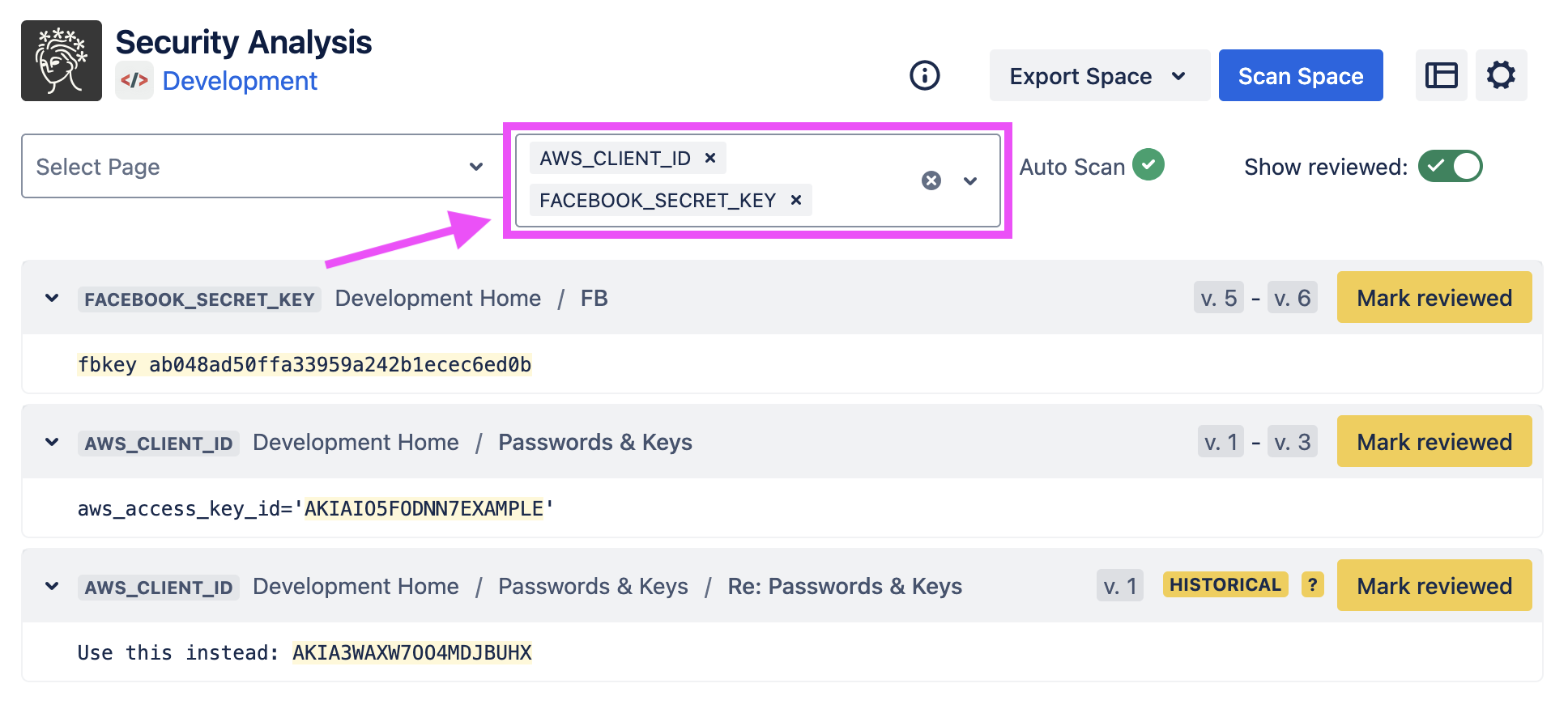
Historical Findings
Scan findings that aren’t present in the latest published version of a page or blog post are considered ‘historical’. Any such scan findings will appear as ‘historical’ the Security Analysis.