Hiding false positives, revoked credentials, etc.
Sometimes, Security for Jira will find false positives, credentials which have already been revoked, etc. If this happens, you can review the finding. This marks the finding—as well as any other findings which exactly match it—as reviewed in current and future scans.
Space administrators and Jira administrators can review findings from a space’s Security Analysis page.
Click the Mark reviewed button on the finding you want to review, which will open a confirmation dialog:
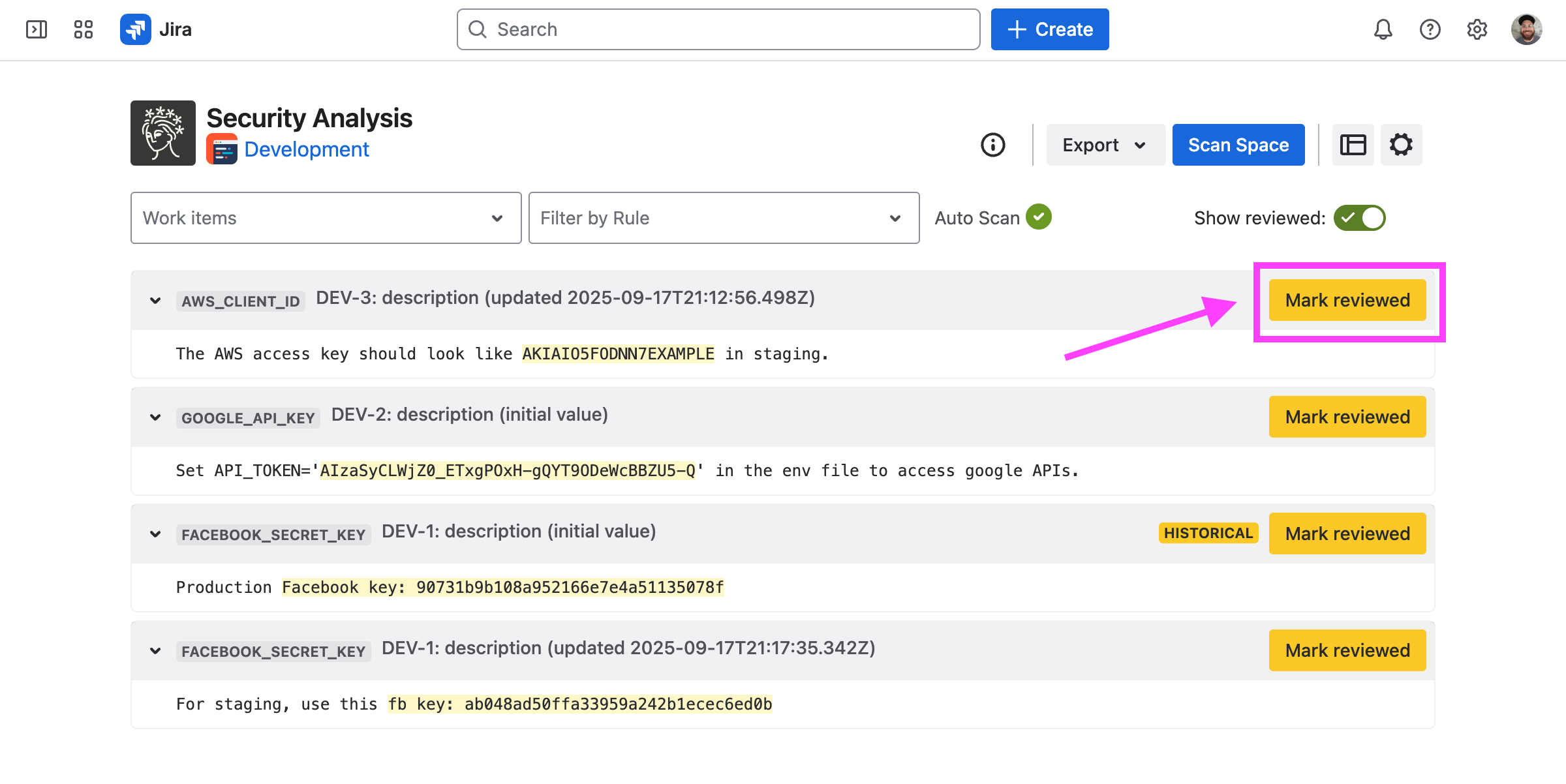
Marking a finding as reviewed saves the exact string captured by the rule (in this case, AKIAIO5FODNN7EXAMPLE). That exact string will be marked as reviewed for all existing and future scans in this space, even if the original finding is deleted.

A reviewed finding can be scoped to the space it appears in or to a specific instance. Findings that cannot be reviewed at space level (because they do not capture the entire secret) can be reviewed for that instance only.
A reason category and additional notes can also be supplied. To make sure the reviewer is always required to supply a reason when reviewing, please enable the ‘Review reason required’ toggle in settings.
After the finding is marked as reviewed, all other findings of that exact string will disappear from the Security Analysis. Reviewed findings can be shown again with the Show reviewed toggle.
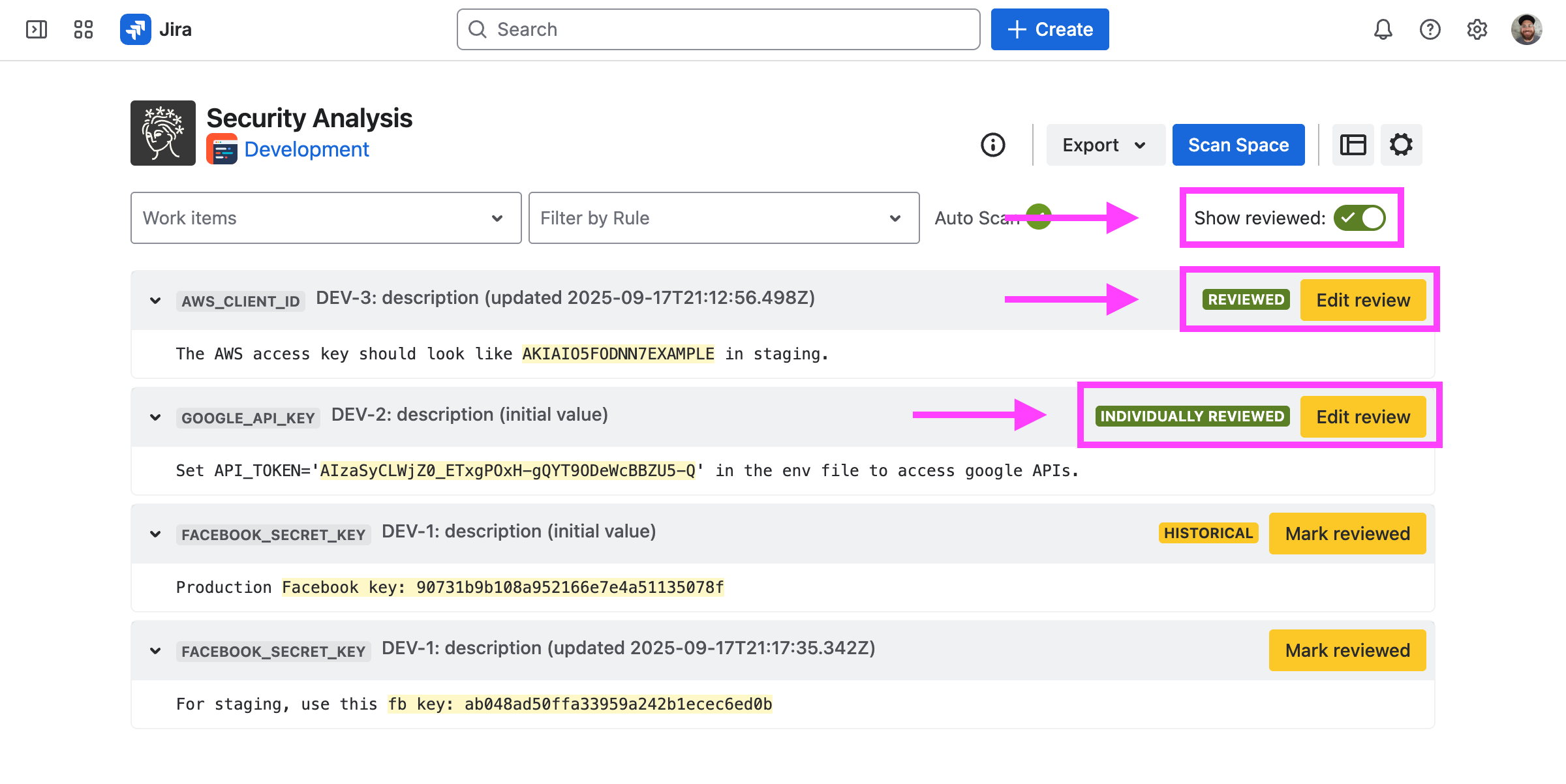
Once reviewed, you can click “Edit review” to change the review scope and/or reason, or remove the reviewal.
Note that reviewed findings are scoped to a space or an work item description/comment in that space. Identical findings across multiple spaces must be reviewed separately.
Also, reviewed false positives are stored independently of any findings. In other words, after clicking “Mark Reviewed” on a finding, that reviewal persists and marks all future matching results as reviewed, even if the original finding is deleted.
Exporting reviewed findings
Information about reviewed findings for a space, such as who marked them reviewed and when, can be exported by choosing Reviewed Findings from the Export dropdown on the Security Analysis page.
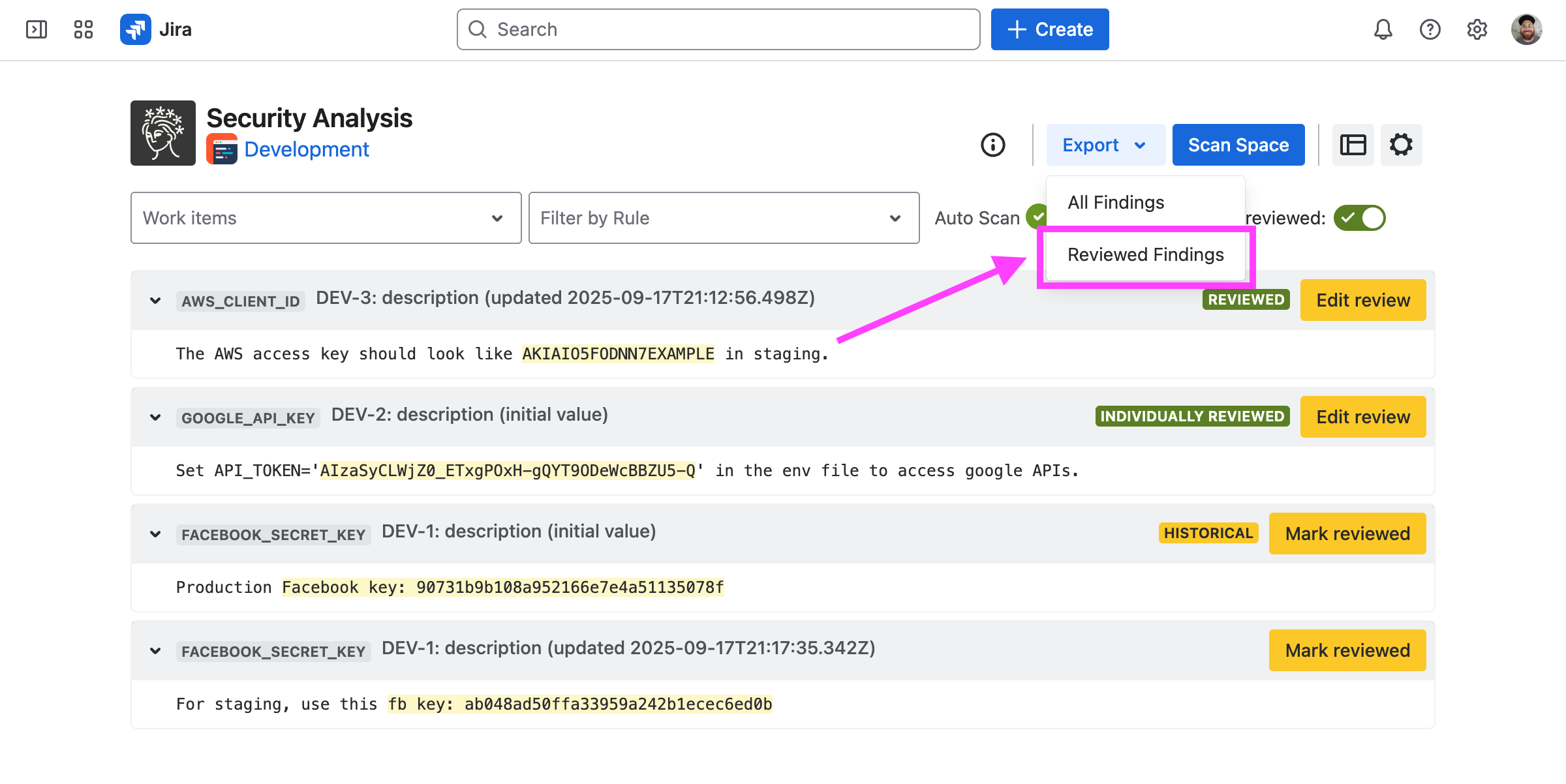
From the dashboard, you can export reviewed findings for all spaces that you administer.

Reviewing findings globally
Jira administrators can add reviewed false positives which apply across all spaces in your Jira instance using a CSV upload workflow.
Findings which match any of the global false positives show up as “Globally Reviewed” on the Security Analysis pages, and cannot be reviewed in the space scope.
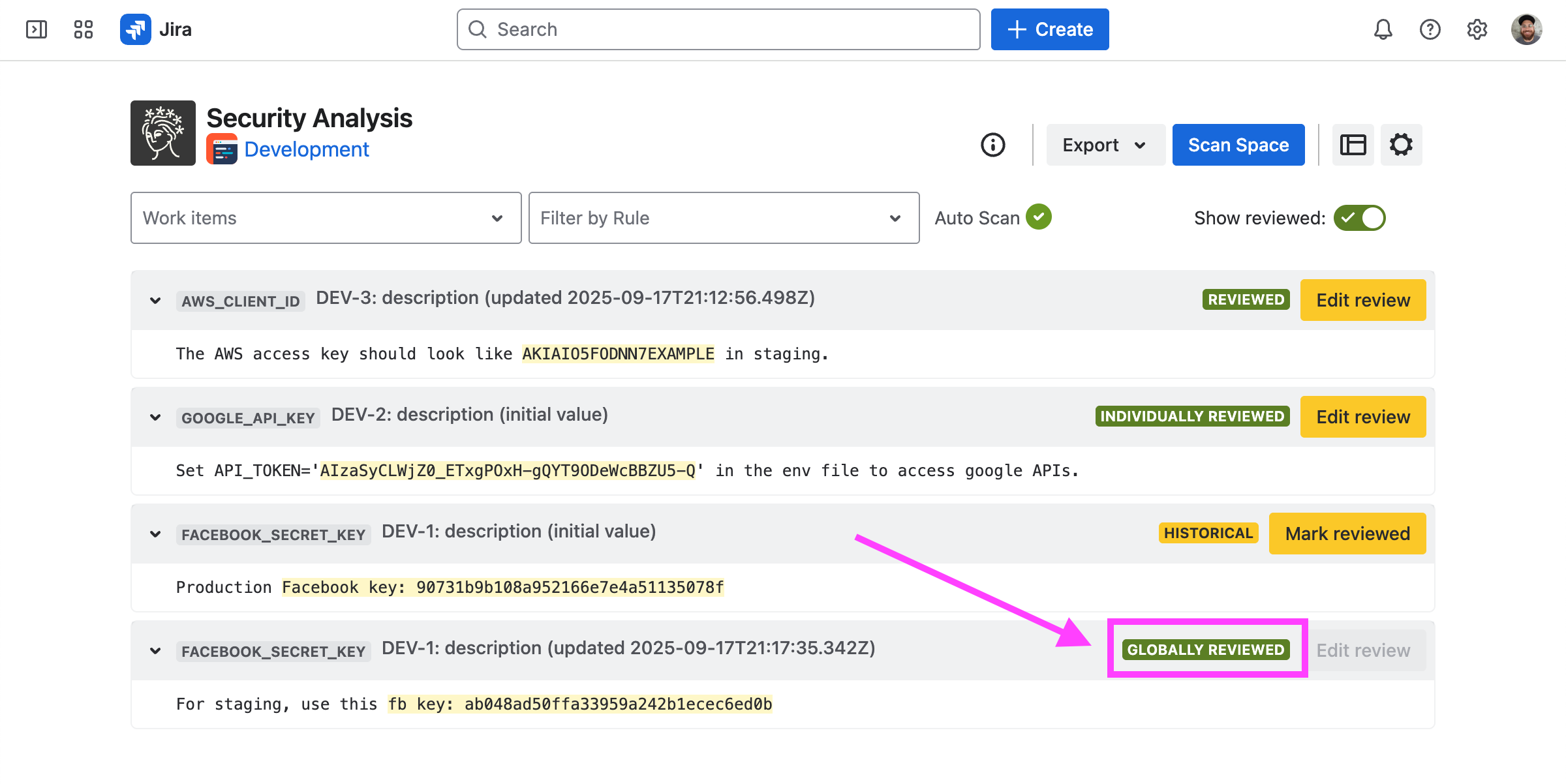
Adding new global false positives
Navigate to the settings page. Then, click on the “Add Reviewed” button under “Globally Review Findings”:
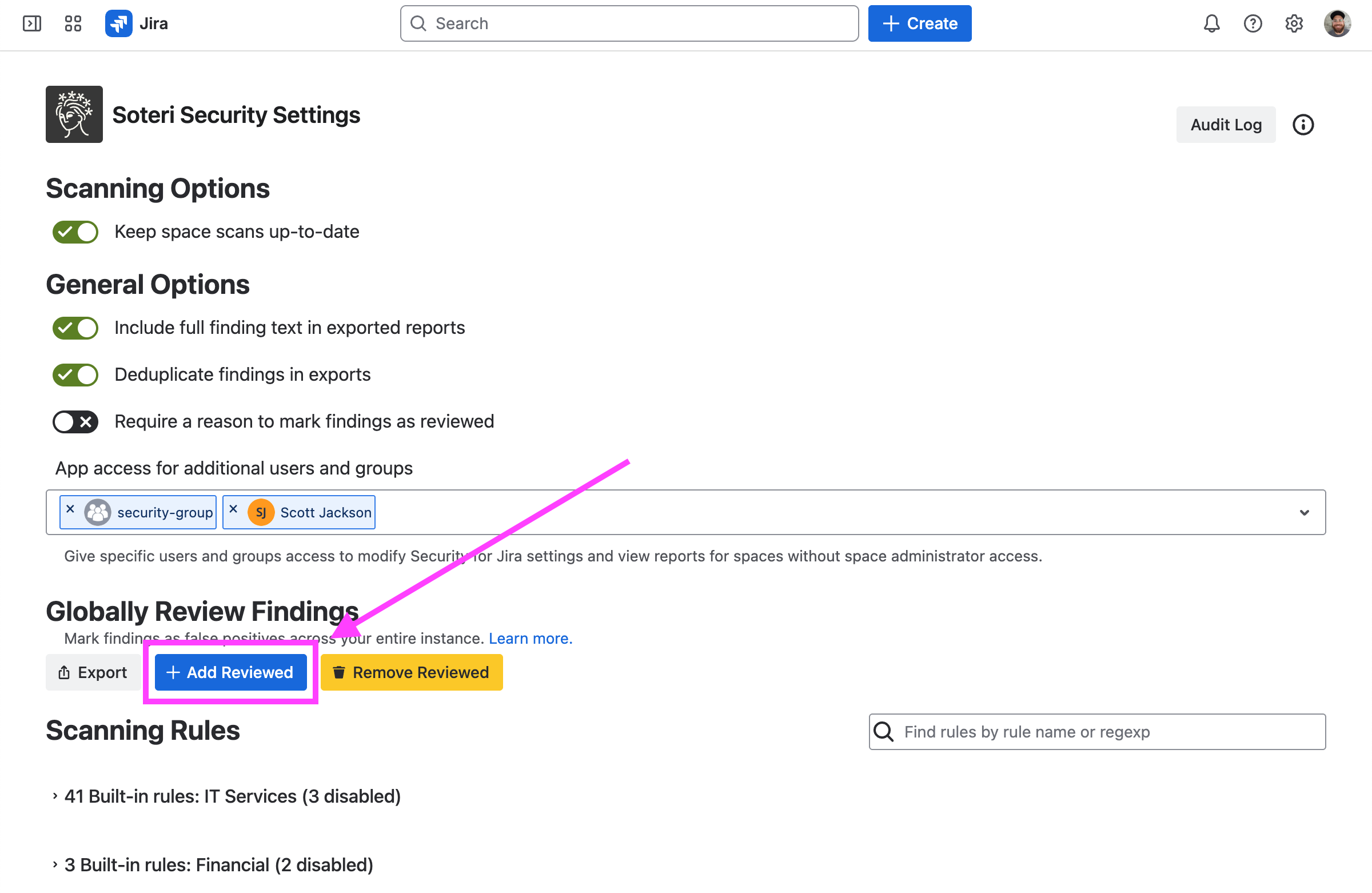
Clicking on this button will open a modal which allows you to download a template for adding global false positives, and select an existing file to upload.
Uploaded files should be CSVs with a single column titled “Match text”. Every row will be interpreted as a case-sensitive globally reviewed text to add.
You can copy over the “Match text” column in an export to create the upload file. However, note that some spreadsheet software—notably Microsoft Excel—rounds numbers and/or displays them in scientific notation by default. We recommend LibreOffice, Apple Numbers, or Google Sheets instead.
Deleting globally reviewed false positives
Navigate to the settings page. Then, click on the “Remove Reviewed” button under “Globally Review Findings”:
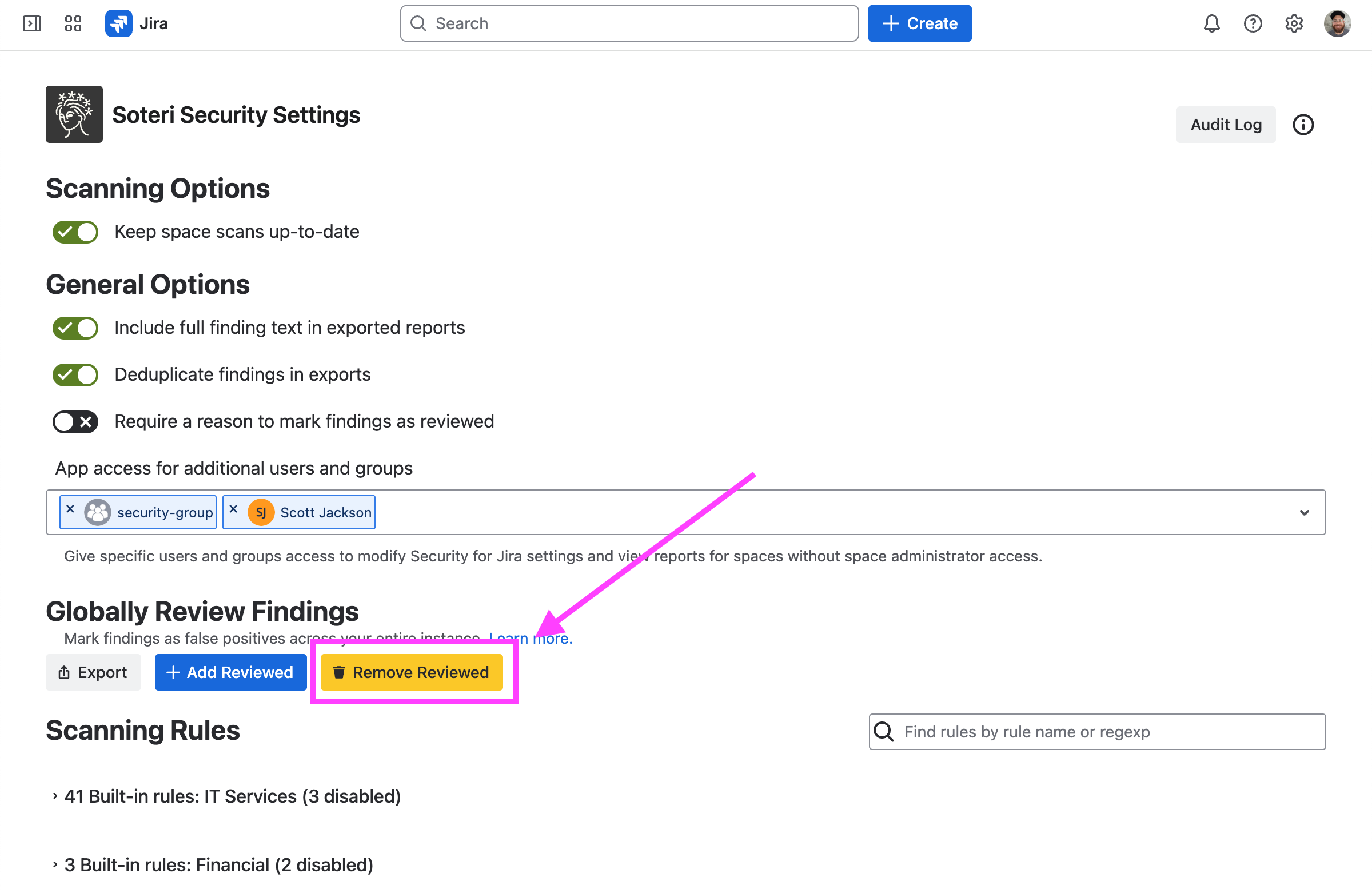
Clicking on this button will open a modal which allows you to download a template for removing globally reviewed false positives, and select an existing file to upload.
Uploaded files should be CSVs with a single column titled “Match text”. Every row will be interpreted as a case-sensitive globally reviewed text to remove.
You can un-review by copying the “Match text” from an export of globally reviewed findings. However, note that some spreadsheet software—notably Microsoft Excel—rounds numbers and/or displays them in scientific notation by default. We recommend LibreOffice, Apple Numbers, or Google Sheets instead.
Exporting globally reviewed false positives
Navigate to the settings page. Then, click on the “Export” button under “Globally Review Findings”:
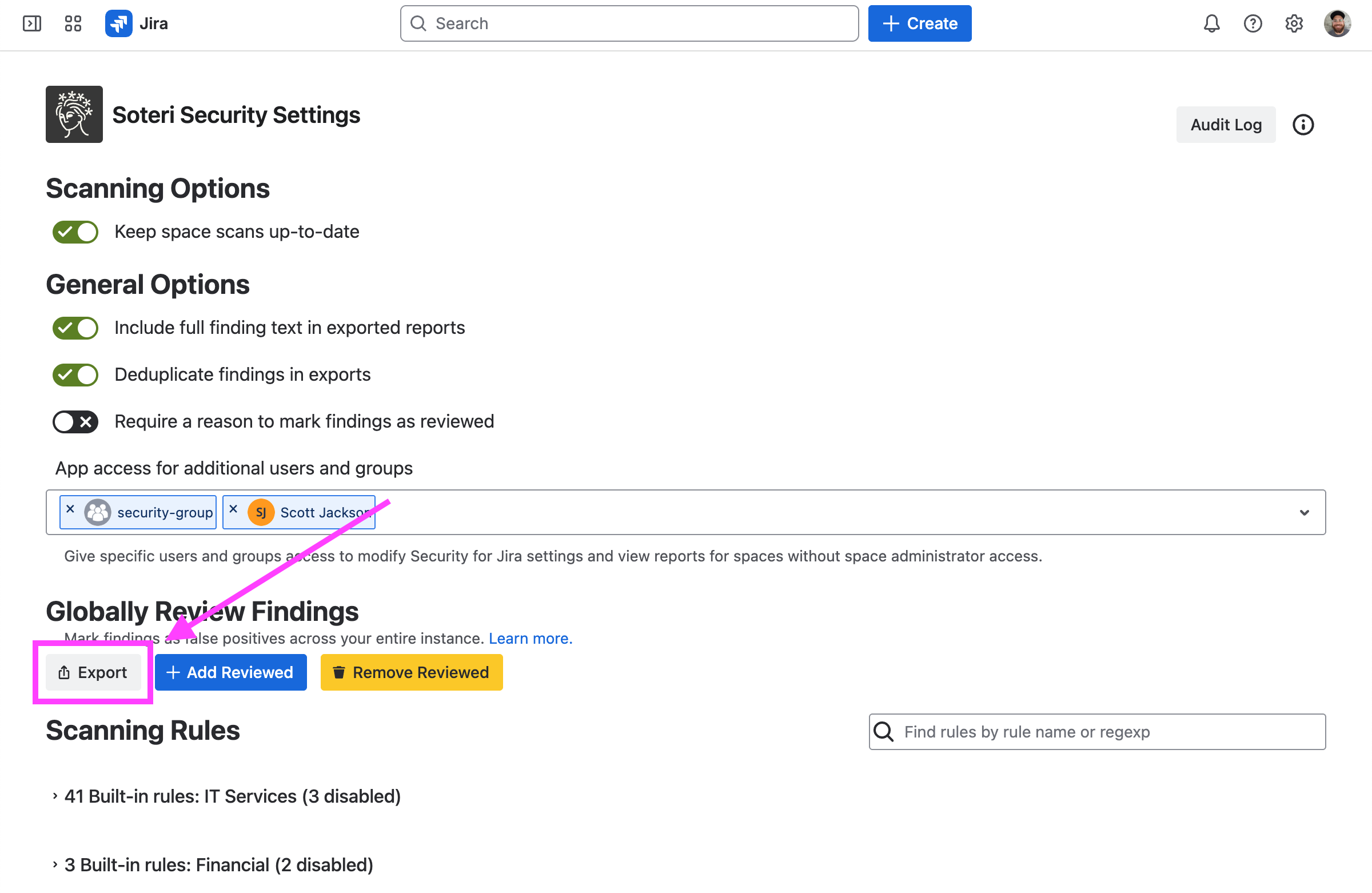
Exports are in CSV format and include:
The exact text that is considered reviewed
Who reviewed it
When it was reviewed
