Automatically Scanning Content
By default, Security for Confluence will automatically scan newly created spaces, spaces copied via the Confluence built-in copy-space functionality, and imported spaces. For existing spaces which have been scanned at least once, Security for Confluence can automatically scan new and updated content.
If an existing space has not been scanned, Security for Confluence will not automatically scan new and updated content for it. This gives administrators more control over the available computing resources, preventing a potentially large scan from running unexpectedly.
If a space is created by a third-party app, Security for Confluence is not guaranteed to completely scan the space. Administrators are strongly encouraged to manually scan the space at least once.
The automatic scanning status of a given space can be seen in its Security Analysis.
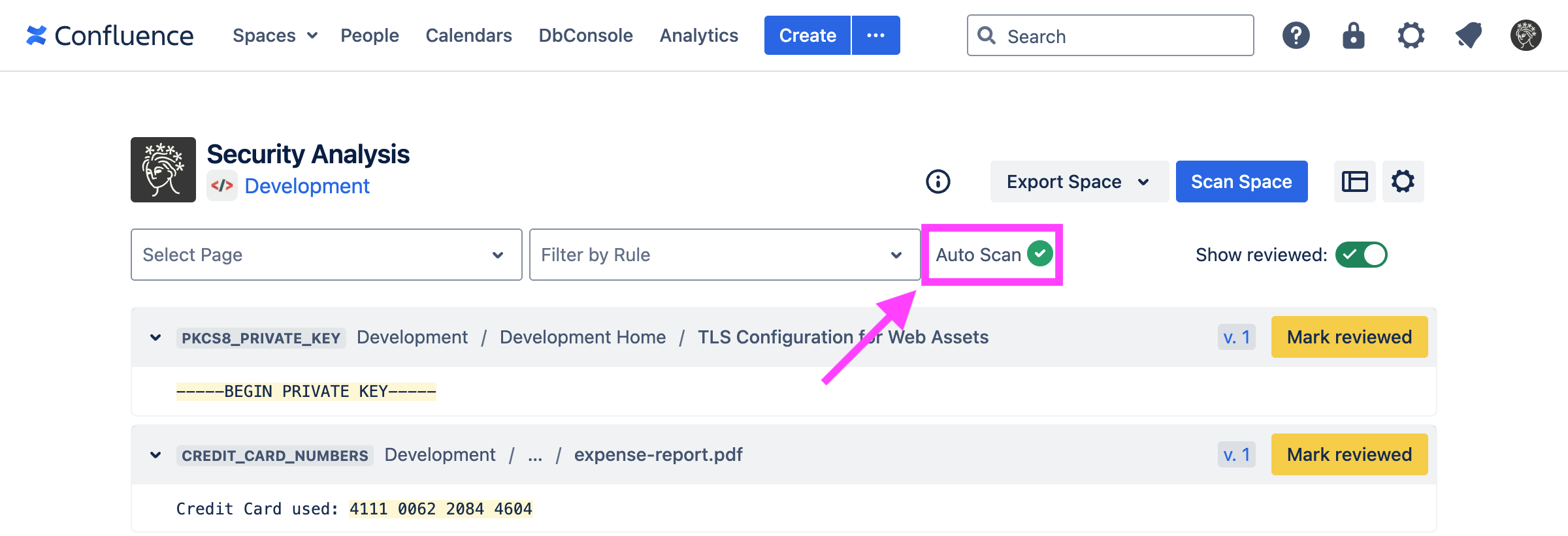
Auto-scanning can be disabled by a Confluence administrator or any user granted explicit app access. Simply visit the Settings Page and toggle the “Keep space scans up-to-date” switch.
Only Confluence administrators and any user granted explicit app access have access to these settings.
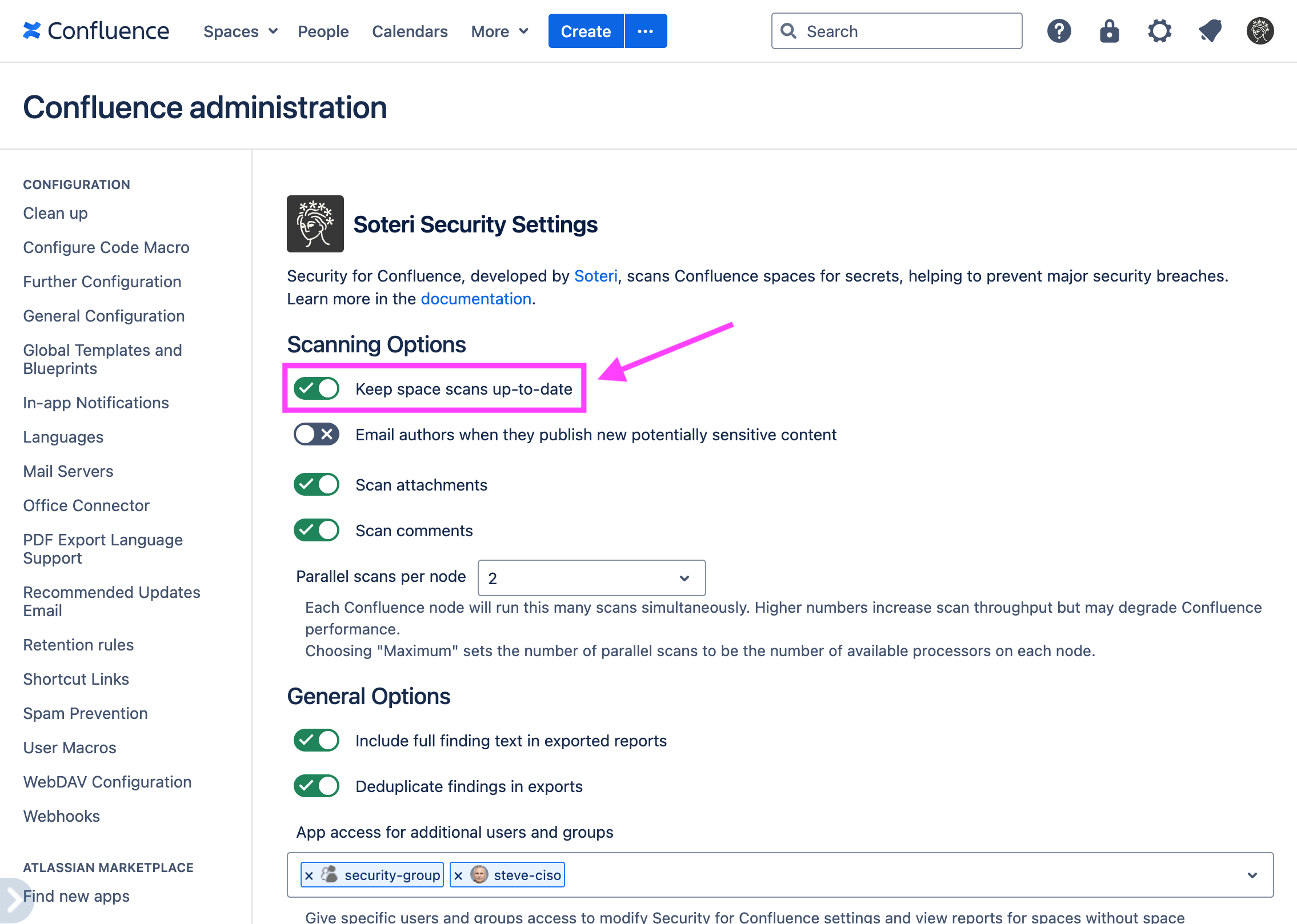
If “Keep space scans up-to-date” is disabled, no audit log event will be published when users publish content containing new findings.
If auto-scanning is changed, reloading the Security Analysis for a space will reflect the change.
.png?inst-v=b3bc8801-fcc1-446b-a30f-ca5792e419a8)
When auto-scanning is enabled, Security for Confluence can also notify content authors when they publish potentially sensitive information automatically. See Email notifications for content authors for more details.
